Today marks a significant day in the tech world: October 14, 2025 is officially Windows 10's end-of-life date. Microsoft has stopped providing free security updates for Windows 10, leaving millions of computers vulnerable to new threats. Unfortunately, many Peterborough residents are making critical mistakes that could put their personal data, photos, and financial information at risk.
After helping countless local families and businesses through major technology transitions, we've seen the same mistakes happen over and over again. The good news? Every single one of these mistakes is fixable, and most solutions are simpler than you might think.
Mistake #1: Not Realizing Windows 10 Support Has Actually Ended
The biggest mistake we're seeing around Peterborough is people who simply don't know that Windows 10 support ended today. They're continuing to use their computers as usual, completely unaware that Microsoft is no longer releasing security patches for newly discovered vulnerabilities.
How to Fix It: Check your computer right now. If you're running Windows 10, you're officially using an unsupported operating system as of today. Your computer won't suddenly stop working, but it will become increasingly vulnerable to viruses, malware, and cyberattacks with each passing day.
Start by clicking on your Start button and going to Settings > Update & Security > Windows Update. If you see any available updates, install them immediately: these may be among the last security patches your system will receive.

Mistake #2: Panicking That Their Computer Will Stop Working
On the flip side, some Peterborough residents are in full panic mode, thinking their Windows 10 computer will suddenly become unusable. We've had customers call asking if they need to shut down their computers immediately or if all their files will disappear.
How to Fix It: Take a deep breath. Your computer will continue working exactly as it did yesterday. Windows 10 end-of-life doesn't mean your system stops functioning: it means Microsoft stops providing security updates. You can still use all your programs, access your files, and browse the internet.
The real issue is security. Without updates, your computer becomes more vulnerable to new threats over time. Think of it like living in a house where the locks work fine, but the locksmith has stopped making new keys for newer, more sophisticated burglars.
Mistake #3: Not Checking If Their Computer Can Upgrade to Windows 11
Many residents assume their computer is too old for Windows 11 without actually checking. Others assume their newer computer can definitely upgrade. Both assumptions can lead to problems.
How to Fix It: Download Microsoft's PC Health Check app to see if your computer meets Windows 11's requirements. You might be surprised: some computers from 2017 and 2018 can run Windows 11 just fine, while some newer budget models might not meet the requirements.
If your computer can upgrade to Windows 11, this is often your best option. The upgrade is free, and you'll get years of continued security updates. If your computer can't upgrade, don't worry: you have other options that we'll cover below.
Pro Tip: If you're not comfortable running these checks yourself, bring your computer to us. We'll test compatibility and explain your options in plain English, with no pressure to buy anything.
Mistake #4: Choosing Extended Security Updates Without a Long-Term Plan
Microsoft offers Extended Security Updates (ESU) for Windows 10 at $30 for the first year. Some Peterborough residents are jumping on this option without thinking beyond the next 12 months.
How to Fix It: ESU isn't a permanent solution: it's a bridge. The cost increases each year ($30 for year one, then $61 for year two, and $122 for year three), making it expensive over time. Plus, it only covers security updates, not new features or other improvements.
If you choose ESU, use that year wisely. Set aside money each month for a new computer, or start planning your upgrade to Windows 11. Don't wait until next October to figure out your next move.
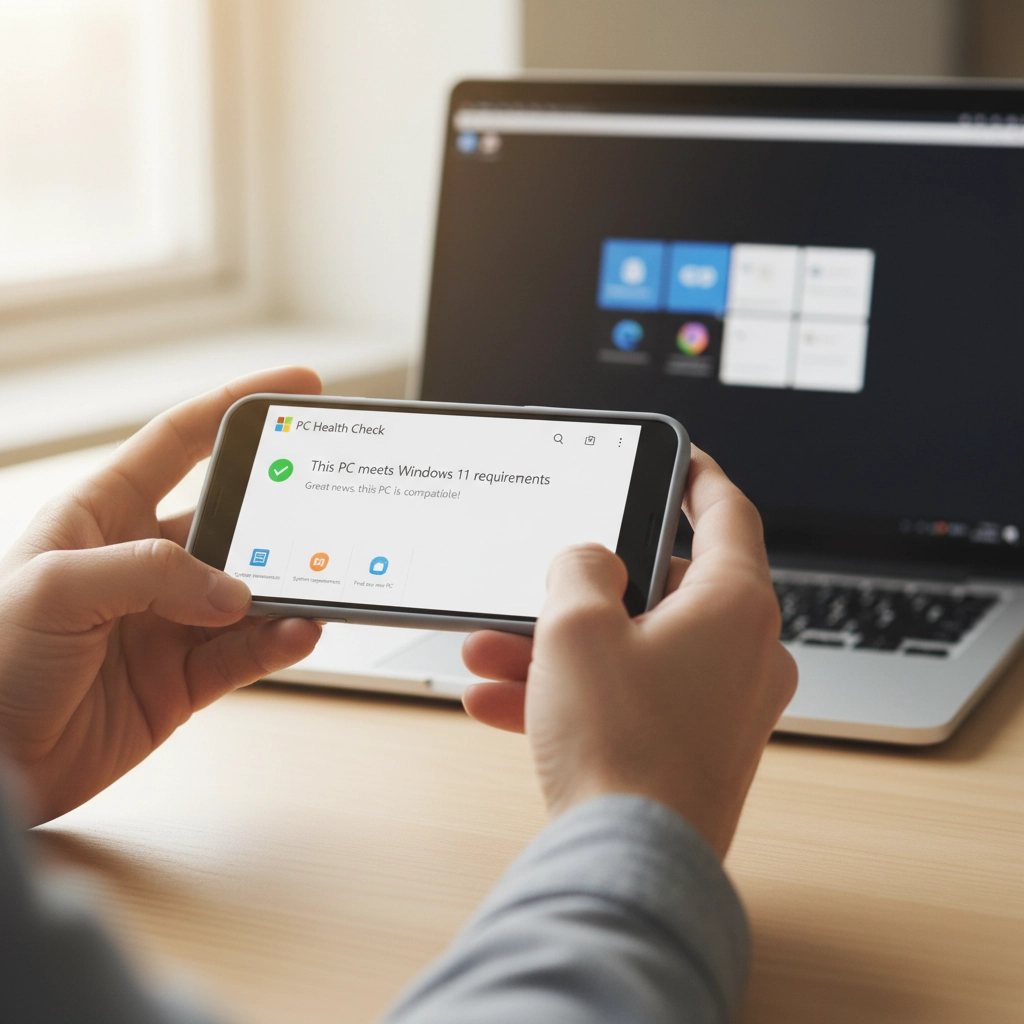
Mistake #5: Not Backing Up Important Files Before Making Changes
Whether you're upgrading to Windows 11 or buying a new computer, some local residents are skipping the crucial step of backing up their data first. We've seen too many people lose years of family photos and important documents because they didn't prepare properly.
How to Fix It: Back up everything important before making any changes. This includes:
- Family photos and videos
- Important documents (tax records, insurance papers, etc.)
- Email contacts and saved passwords
- Any work files if you use your computer for business
You can use an external hard drive, cloud storage like Google Drive or OneDrive, or both for extra protection. If you're not sure how to back up your files, we can walk you through the process or handle it for you.
Mistake #6: Trying to Handle Everything Themselves
We love our independent, DIY spirit here in Peterborough, but some technology transitions are worth getting professional help. We've had customers spend hours trying to upgrade their computers, only to end up with systems that don't work properly or missing important files.
How to Fix It: Know when to ask for help. If any of these situations apply to you, consider getting professional assistance:
- You're not comfortable with technology
- You have important business data on your computer
- You've tried upgrading before and ran into problems
- You're not sure which option is best for your situation
- You want someone to handle the backup and transfer process
Remember: We never use high-pressure tactics or try to sell you something you don't need. We'll work one-on-one with you to find the best solution for your specific situation and budget.

Mistake #7: Waiting Until Something Bad Happens
The biggest mistake of all is adopting a "wait and see" approach. Some residents figure they'll deal with security issues if and when they encounter them. This is like deciding not to lock your front door because you haven't been robbed yet.
How to Fix It: Act now, while you still have options and time to make informed decisions. Every day you wait on an unsupported system increases your risk of:
- Malware infections that steal personal information
- Ransomware that locks up your files
- Identity theft from compromised passwords
- Loss of family photos and important documents
You don't have to make a major purchase immediately, but you should at least have a plan. Whether that's signing up for ESU, scheduling a Windows 11 upgrade, or starting to save for a new computer: having a plan beats hoping nothing bad happens.
Your Next Steps
If you're feeling overwhelmed by all these options, you're not alone. Technology transitions can be stressful, especially when they involve security risks and potential costs. Here's what we recommend:
This Week: Figure out what you're working with. Check if your computer can upgrade to Windows 11, and back up your important files regardless of which path you choose.
This Month: Make your decision. Whether you choose to upgrade, buy extended support, or start shopping for a new computer, don't let this drag on indefinitely.
Need Help? We're right here in Peterborough, and we've helped hundreds of local families and businesses navigate exactly these situations. We'll test your computer's compatibility, explain your options in plain English, and help you choose the best path forward: without any pressure or confusing technical jargon.
Windows 10 end-of-life doesn't have to be a crisis. With the right information and a solid plan, you can keep your data safe and your computer running smoothly for years to come. The key is taking action now, while you still have time to make the best decision for your situation.
Don't wait until your computer gets infected or starts having problems. Contact us today to schedule a consultation, and let's figure out the best way to keep your digital life secure and running smoothly.

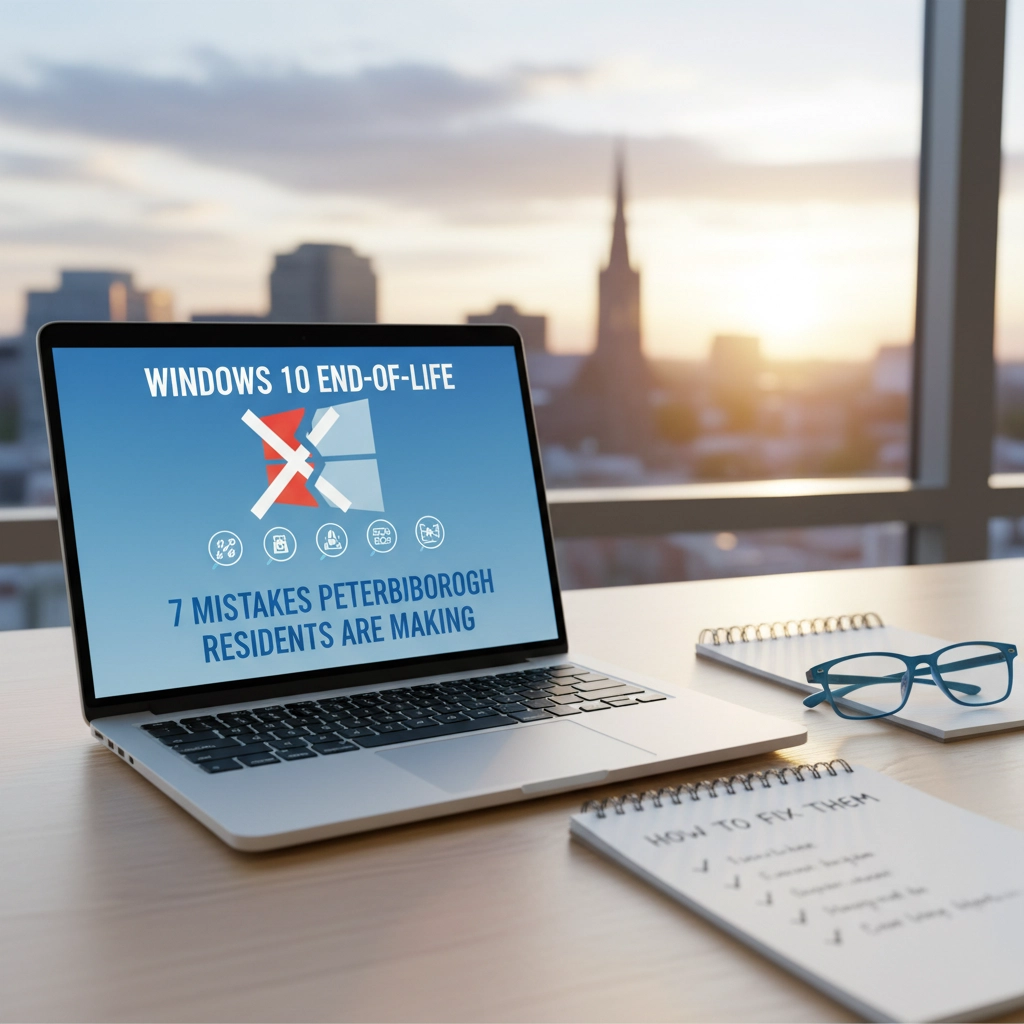

Recent Comments